Then my contact folders were so long and alphabetized, that my family folders were intermingled with business folders. Do you see my delemma? There is only one way to tame this beast... GROUPS!
In Microsoft Outlook Contacts on the Navigation Pane, above the folder "Contacts" is a gray bar with blue lettering that says "My Contacts". That is a Group.
- Right click on that gray bar. Choose "New Group".
- A new gray bar shows up under your contact folders and is labeled "New Group".
- Right click on it, choose "Rename Group". Hit enter.
- Now simply click and drag your folders to the new group.
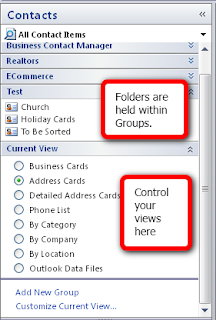
Now click the double-arrow on each group to close them up. When you need a set of folders, open the Group. This is a great way to keep your own Contact Management Program working for you.